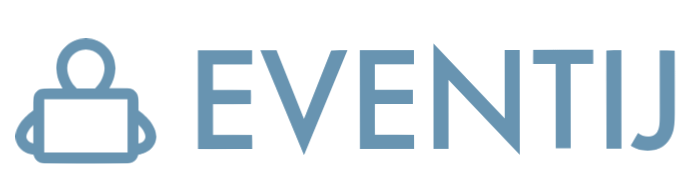Learn the basics of creating and using Excel pivot tables in this comprehensive webcast presented by Excel expert David Ringstrom, CPA. Pivot tables allow you to create reports from complex data simply by using your mouse. David explains how to initiate a pivot table from a list of data, expand and collapse pivot table elements, remove fields from a pivot table, and more. Pivot tables have a few nuances that can trip up the unaware user, so David points out the traps and shares tricks that will help ensure the reports you create are accurate.
WHY SHOULD YOU ATTEND?
Those who wish to learn how to use Excel pivot tables to easily create accurate reports.
David demonstrates every technique at least twice: first, on a PowerPoint slide with numbered steps, and second, in Excel 2016.
David draws participants’ attention to any differences in Excel 2013, 2010, or 2007 during the presentation as well as in his detailed handouts.
David’s detailed handouts, with numbered steps, serve as reference material you can utilize going forward.
David provides an Excel workbook that includes a majority of the examples he uses during the session
AREA COVERED
- Compiling unwieldy data into the format required for pivot table analysis quickly and easily.
- Using Excel’s PivotTable feature to quickly identify anomalies within QuickBooks data.
- Adding fields to pivot tables.
- Discovering how pivot tables differ from worksheet formulas and learning the importance of the Refresh command.
- Identifying the requirements of ideal data sets to be analyzed within your pivot tables.
- Avoiding frustration by understanding the nuances of pivot table formatting.
- Learning the nuances associated with subtotaling data within a pivot table.
- Creating a macro that will automatically remove the words “Sum Of” from your pivot table fields.
- Filtering pivot table data based on date ranges by way of the Timeline feature in Excel 2013 and later.
- Learning multiple ways to remove fields from a pivot table.
- Disabling the GETPIVOTDATA function if it’s not needed for your analysis.
- Understanding why numeric data may appear in a pivot table more than once and how to correct the problem.
LEARNING OBJECTIVES
- Identify how to expand and collapse groups of data within a pivot table.
- Learn the best approach for formatting numbers within pivot tables.
- Identify the default location for pivot table data when you click a checkbox for a given field.
- Initiate a pivot table from a list of data.
- Learn how to dig deeper into the numbers with the Report Filter command.
- Learn how to remove fields from a pivot table.
WHO WILL BENEFIT?
- Accounting
- Marketing
- Banking
- Finance
- Management Consulting
- Human Resources
Those who wish to learn how to use Excel pivot tables to easily create accurate reports.
David demonstrates every technique at least twice: first, on a PowerPoint slide with numbered steps, and second, in Excel 2016.
David draws participants’ attention to any differences in Excel 2013, 2010, or 2007 during the presentation as well as in his detailed handouts.
David’s detailed handouts, with numbered steps, serve as reference material you can utilize going forward.
David provides an Excel workbook that includes a majority of the examples he uses during the session
- Compiling unwieldy data into the format required for pivot table analysis quickly and easily.
- Using Excel’s PivotTable feature to quickly identify anomalies within QuickBooks data.
- Adding fields to pivot tables.
- Discovering how pivot tables differ from worksheet formulas and learning the importance of the Refresh command.
- Identifying the requirements of ideal data sets to be analyzed within your pivot tables.
- Avoiding frustration by understanding the nuances of pivot table formatting.
- Learning the nuances associated with subtotaling data within a pivot table.
- Creating a macro that will automatically remove the words “Sum Of” from your pivot table fields.
- Filtering pivot table data based on date ranges by way of the Timeline feature in Excel 2013 and later.
- Learning multiple ways to remove fields from a pivot table.
- Disabling the GETPIVOTDATA function if it’s not needed for your analysis.
- Understanding why numeric data may appear in a pivot table more than once and how to correct the problem.
- Identify how to expand and collapse groups of data within a pivot table.
- Learn the best approach for formatting numbers within pivot tables.
- Identify the default location for pivot table data when you click a checkbox for a given field.
- Initiate a pivot table from a list of data.
- Learn how to dig deeper into the numbers with the Report Filter command.
- Learn how to remove fields from a pivot table.
- Accounting
- Marketing
- Banking
- Finance
- Management Consulting
- Human Resources
Speaker Profile
 David H. Ringstrom
David H. Ringstrom
David H. Ringstrom is a CPA and owner of Accounting Advisors, Inc., an Atlanta-based spreadsheet consulting firm that he started in 1991. David speaks at conferences and presents dozens of webinars annually on Excel and other topics. He has written numerous articles on spreadsheets, some of which have been published internationally. He has served as the technical editor for other 30 books on accounting software, and is the Tech Editor-at-Large for Accounting WEB and Going Concern. David offers Excel training and consulting services nationwide.
Upcoming Webinars

Excel - 10 Key Worksheet Functions to Skyrocket Your Produc…

Managing Toxic Employees: Strategies For Leaders To Effecti…

Hiring and Retaining Employees in this Crazy Economy

Harassment, Bullying, Gossip, Confrontational and Disruptiv…


Excel Power Skills: Master Functions, Formulas, and Macros …

Project Management for administrative professionals


Outlook - Master your Mailbox - Inbox Hero Inbox Zero

Copilot and HR: An Introduction for HR Professionals


California Meal and Rest Breaks: What You Don't Know Can Co…

Bootcamp for New Managers and Supervisors: Develop These Es…

Policy Pops: Navigating DEI in the 2025 Workplace: Strategi…
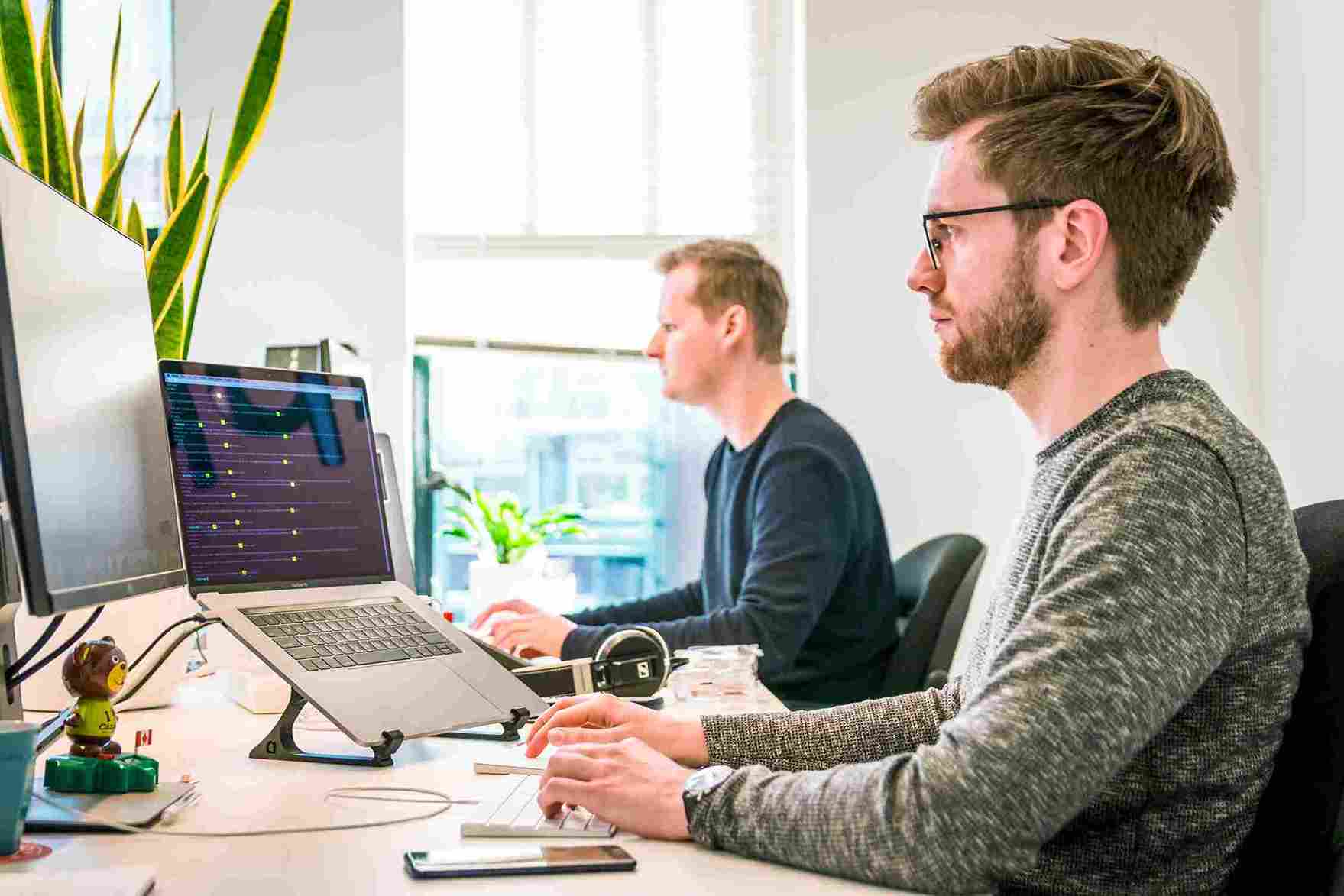
Emotional Intelligence: Mastering the Emotions of Great Lea…


How To Conduct An Internal Harassment And Bullying Investig…

Managing Difficult Employee Conversations

How to Manage the Legal Landmine of the FMLA, ADA and Worke…

The Importance of the first 5 seconds when presenting

Female to Female Hostility @Workplace: All you Need to Know
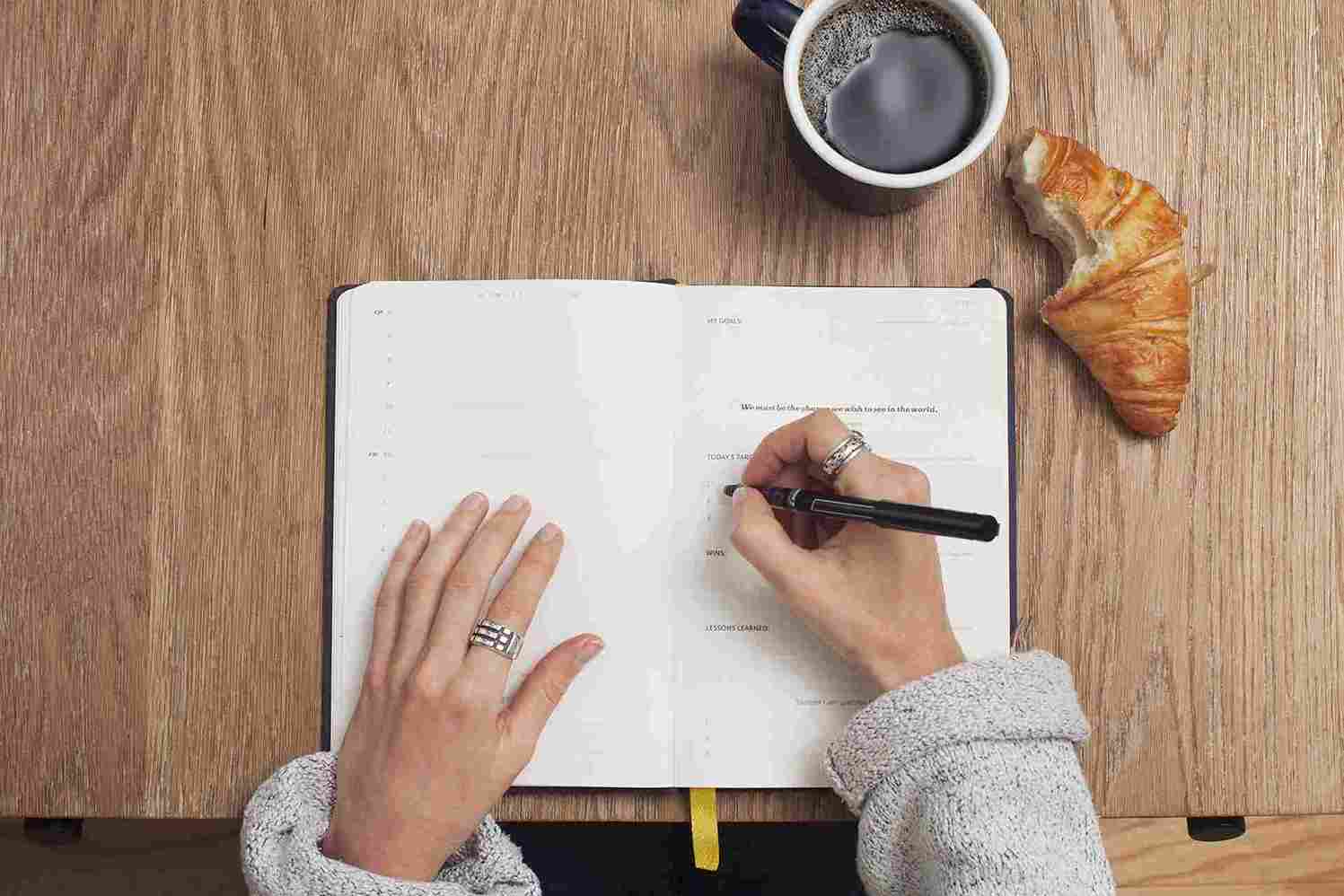
How to Write Effective Audit Observations: The Principles f…


FDA Proposes Framework to Advance Credibility of AI Models